Run a Course Report
- In your course under the Course Management Control Panel, expand Evaluation, then select Course Reports.
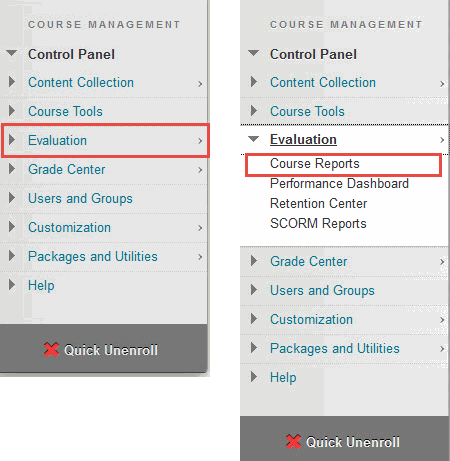
- In the Course Reports window click the chevron that appears to the right of the report of your choice and select Run.
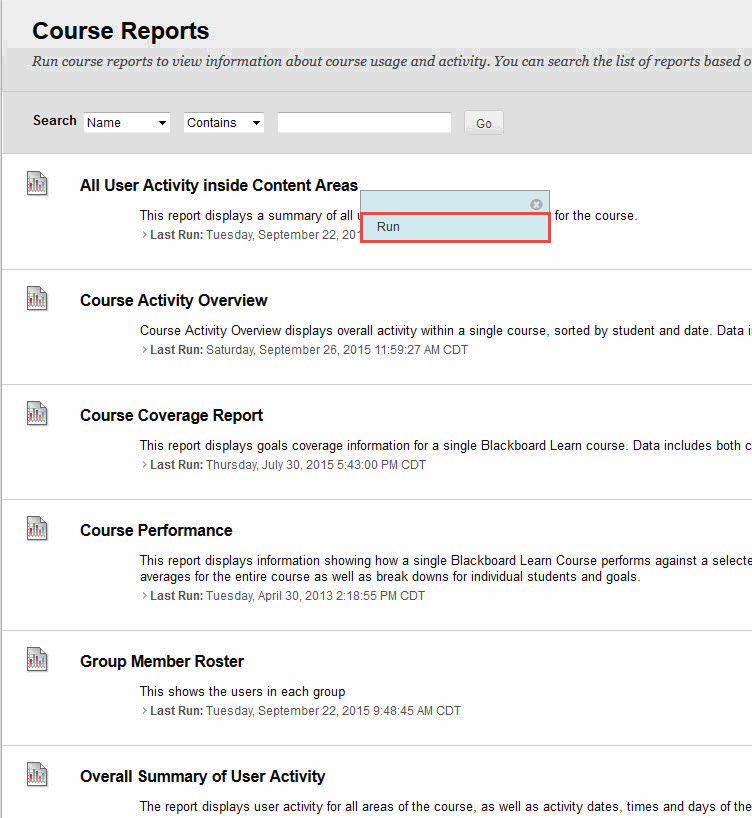
- Select the criteria for the report and click Submit.
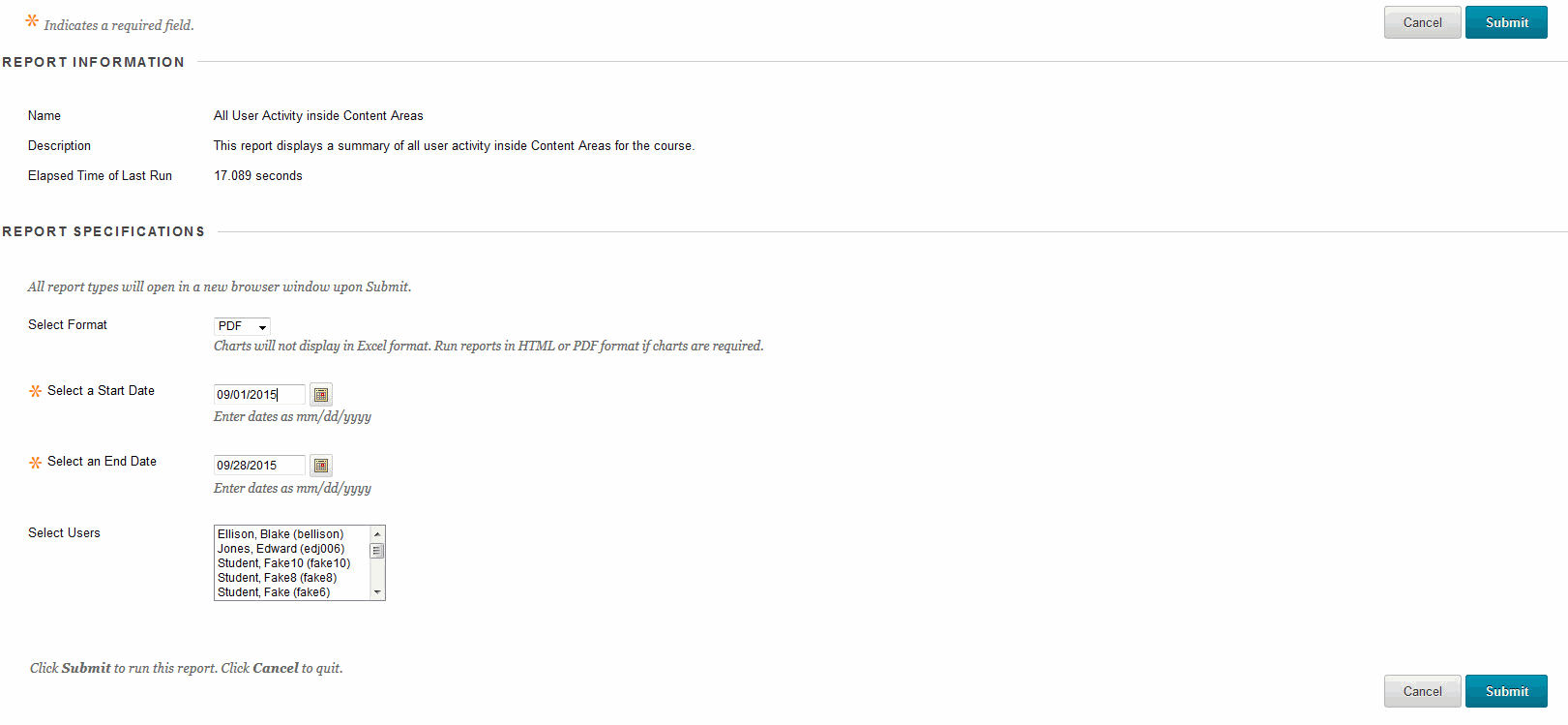
- Then wait until report loads. This could take a few seconds to a few minutes depending on the criteria chosen.
- After running a report select download report and the report will open in another
tab or open an excel file.
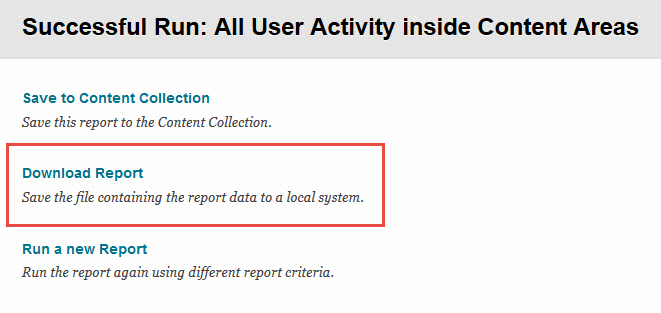
Short descriptions of different types of reports
All Users Activity inside Content Areas
Returns the access date and number to times a student accessed certain content.
Course Activity Overview
Returns activity by day as well as hours spent in the course. Also if you want to view an individual student’s activity overview just select the data bar after their name.
Group Member Roster
Returns the different group names within the course along with the students that are included in those groups.
Overall Summary of User Activity
Displays all activity by all users combined. An example would be the amount of times students went to view grades. This feature will show how many times combined students have click on view grades.
Student Overview for Single Course
Returns information about a specific student. This will show student’s activity, such as which items and content areas the student clicked and the amount of time spent on each item.
User Activity in Forums
Will display how many times the discussion board forums have been clicked.
User Activity in Groups
Will display how many times a user has clicked a group item.
Complete information about Course Reports
Visit Blackboard’s article Course Reports
These reports can be very useful when a student claims to have submitted an assignment or test but you can’t see a submission. You can tell whether or not the student was in your course at the time that they say they submitted the assignment. If they weren’t in the course at all, then their claim might not be true.

