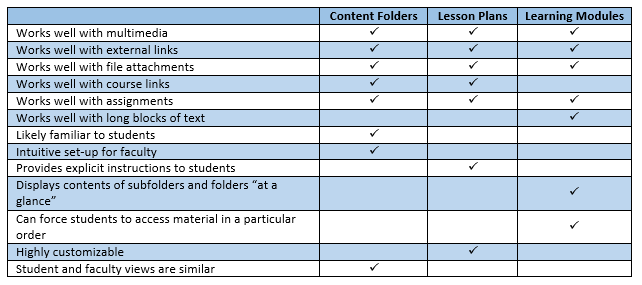How do you create a course that makes students WANT to click next?
Self-Assessment Checklist
- Is your content made available or “chunked” in manageable segments (i.e., presented in distinct learning units or modules)?
- Do students “know” where to click next?Navigation is intuitive and content flows in a logical progression?
- Do you present content using a variety of appropriate mechanisms (content modules, single pages, links to external resources,) is it enhanced with visual and auditory elements; supplementary resources are made available and are well-integrated with other course materials (integrated publisher resources, e-textbooks, course manuals, etc.)
Tips and Tricks
Organizing Course Content
You have three options for organizing your course content by week, each of which has its advantages and disadvantages depending on your course content and teaching style. Again, if your program has adopted a template, it may be that you are required to use a specific organization method, so be sure to check.
- Folders: The simplest way to organize course content is in weekly folders. You can create Course Files folders and sub-folders similar to the way you create them in Word. For more information on Folders, see this Blackboard help page.
- Lesson plans: Lesson plans pair a content folder with customizable information about its contents. By default, this information is only available to the instructor and mimics the role of a traditional lesson plan, providing the instructor with an outline of what should be done with the materials in the content folder. If it is made available to students, however, this information creates a heading for the folder that can include directions for an activity, a to-do list for the week, or any other information the instructor deems pertinent. This can be very helpful with assignments that have several steps or are not self-explanatory. For step-by-step instructions on how to use Lesson Plans, see our quick guide.
- Learning Modules: Learning modules organize course materials in a particular order and will display just one piece of content (such as an item, file, or video) at a time, thereby only allowing students to progress sequentially through the module’s content. The content in a Learning Module is generally organized in a table of contents, which also displays links to all the content of any subfolder you include in a module. These qualities make Learning Modules well suited for units that must be completed in a specific sequence, or are particularly text-heavy, or have many subfolders that would benefit from a bird’s-eye view. Finally, they also encourage students to slow down and focus on each individual piece of content. For step-by-step instructions on how to use Learning Modules, see our quick guide.
To help you determine the best option for organizing your content, here’s a handy chart comparing the three options:
Additional Resources
- SPC Page: Getting Started
- Blackboard Help Best Practices
- Blog: Writing for the Web
- Blog: HR Daily, 8 Instructional Design Tips for E-Learning
- CSSD Faculty Knowledge base: Best Practices
- Video: Texas A&M University, Corpus Christi, Setting Up Your Course for Easy Navigation