When a user enters a Blackboard course, the first page they see is the course’s “entry point”. By default this is set to be the announcements page. If you wish, you may change your course’s entry point to be a different menu item within your course.
Control Panel
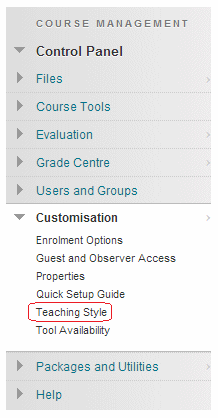
1. From your course’s Control Panel, expand the Customisation menu and choose Style.
Style
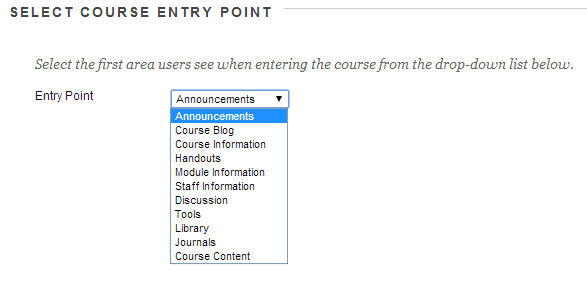
2. Scroll down to section 4.
3. Using the dropdown menu, select the course menu item which you wish your Blackboard course to use as an entry point. Note that empty areas are not shown.
Submit
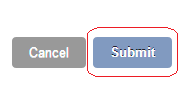
4. Click submit to finish.
5. You may find that your new entry point is not shown immediately. Click on the refresh button of you web browser. This will make your browser see the new entry point. Your students may also need to do this.

