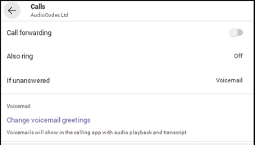CIA. Guidelines for Setting up Voice Mail
From the Teams app on your computer
Set Your Call Answering Rules
- To set your call answering rules, select the 3 dots next to your profile picture at the top of Teams and then choose Settings > Calls.
- Choose how you want Teams to handle your incoming calls in the section for Call answering rules.
- Select Forward my callsif that's what you want to do. If you want simultaneous ring, click Calls ring me and select others under Also ring.
- Choose what to do with calls that go unanswered under If unanswered.
Adjust Your Voicemail Settings
- To change your voicemail settings, select Settings and more next to your profile picture at the top of Teams and then choose Settings > Calls.
- In the Voicemail section, click Configure voicemail. That's where you'll find all your voicemail settings.
Voicemail Greeting
- To record a new voicemail greeting, select Record a greetingand follow the instructions to record your message.
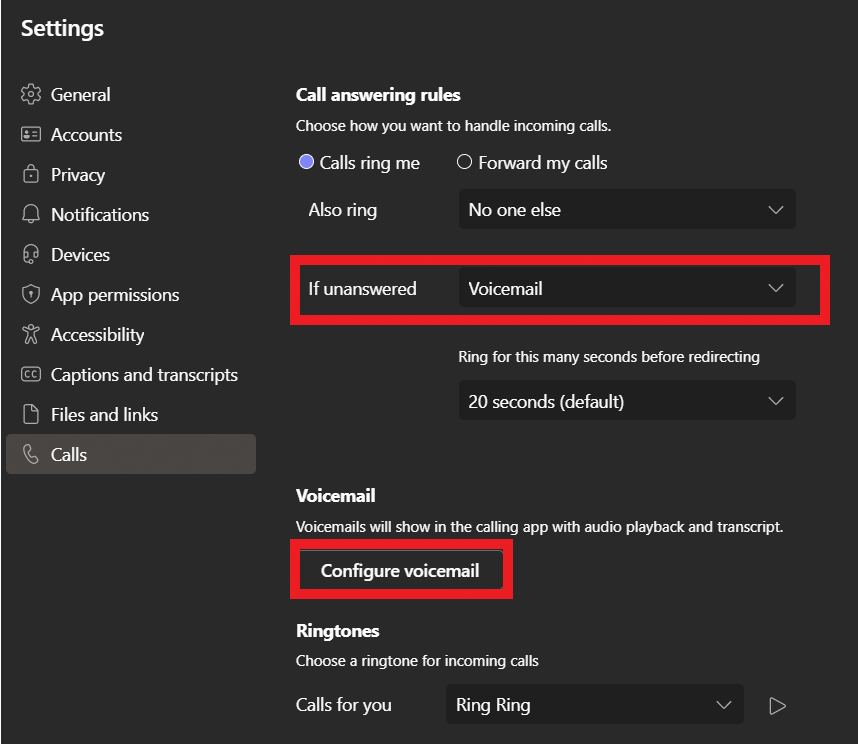
From your Phone
Configuring Teams Application Settings
- In the home screen, select
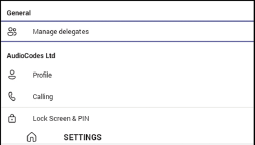
- Select Calling